📥 Installing a Plugin from the Registry
Installing plugins from our registry is a seamless process that enhances your Cheshire Cat AI experience. Whether you're seeking specific functionalities or exploring new features, our registry offers a diverse range of plugins ready for installation.
Through the Admin Dashboard
- Navigation: Access the Cheshire Cat AI Admin.
- Plugins Tab: Click on the "Plugins" tab within the dashboard.
- Search and Filter: Use the search or filter options to locate your desired plugin.
- Installation: Once you've found the plugin, click the "Install" button.
- Wait for Completion: The admin will show a loading spinner until the plugin installation is not completed.
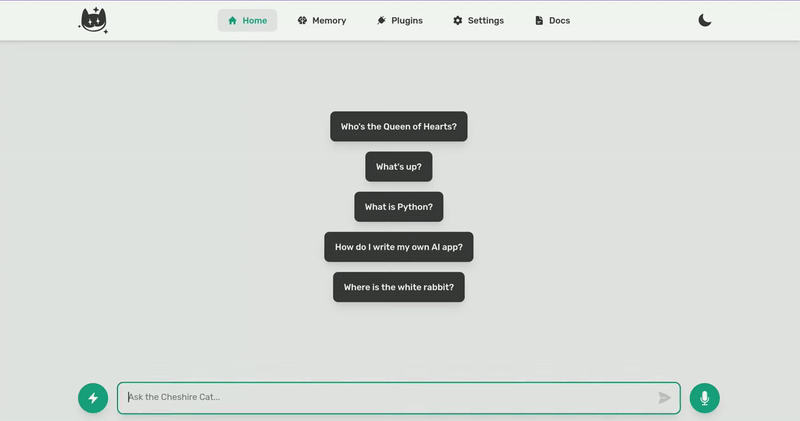
Manual Installation
For those inclined towards manual installation, follow these steps:
- Download the Zip: Access the plugin of interest in the registry following the GitHub URL and download its zip file.
- Upload: In the top right corner of the Plugins page, locate and click the "Upload Plugin" button.
- Upload Zip: Upload the downloaded zip file using this feature.
Manual installation grants users more control over the process and facilitates the installation of specific plugins outside the registry itself.
Post-Installation Steps
After installing a plugin, consider these steps:
- Refresh: The admin refreshes automatically after the installation but if for some reason the plugin does not show, refresh the page or check cat logs for any errors;
- Settings Configuration: If the newly installed plugin requires setup or configuration, look for the cog icon associated with the plugin. Click on it to access and adjust the plugin's settings according to your preferences.