🚀 Debug with Visual Studio Code
The Debug Server for VSCode plugin helps you to debug the Cat with Visual Studio Code, install it from the public plugins registry or download the zip file (and follow the Manual Instruction).
Add a new port to the container
After the installation, you will need to expose a new port to the container:
-
If you run the cat with
docker-compose, expose the port by adding the following line underportssection: -
If you run the cat with
docker run, expose the port by using the-p <host>:<container>argument in the command like so:
Configure vscode
Once you have exposed the port, you will need to create a launch.json file having two different options:
- Use the
Run and Debugtab to create it, selectingPython Debuggerand thenRemote Attach(Follow the prompts by answering with the default proposed). - Create a folder in the root directory called
.vscodeand add thelaunch.jsonfile into it.├── <name of the root directory> │ ├── core │ ├── .vscode │ │ ├──launch.json
After the creation of the launch.json, Copy-Paste this config:
-
If you run using
docker-compose:{ // Use IntelliSense to learn about possible attributes. // Hover to view descriptions of existing attributes. // For more information, visit: https://go.microsoft.com/fwlink/?linkid=830387 "version": "0.2.0", "configurations": [ { "name": "Python: Remote Attach to Cat", "type": "python", "request": "attach", "connect": { "host": "localhost", "port": 5678 }, "pathMappings": [ { "localRoot": "${workspaceFolder}/core", "remoteRoot": "/app" } ], "justMyCode": true } ] } -
If you run using
docker run:{ // Use IntelliSense to learn about possible attributes. // Hover to view descriptions of existing attributes. // For more information, visit: https://go.microsoft.com/fwlink/?linkid=830387 "version": "0.2.0", "configurations": [ { "name": "Python: Remote Attach to Cat", "type": "python", "request": "attach", "connect": { "host": "localhost", "port": 5678 }, "pathMappings": [ { "localRoot": "${workspaceFolder}/", "remoteRoot": "/app/cat" } ], "justMyCode": true } ] }
Connect vscode to the cat
To Connect the vscode debugger, ask the cat to help you on debugging 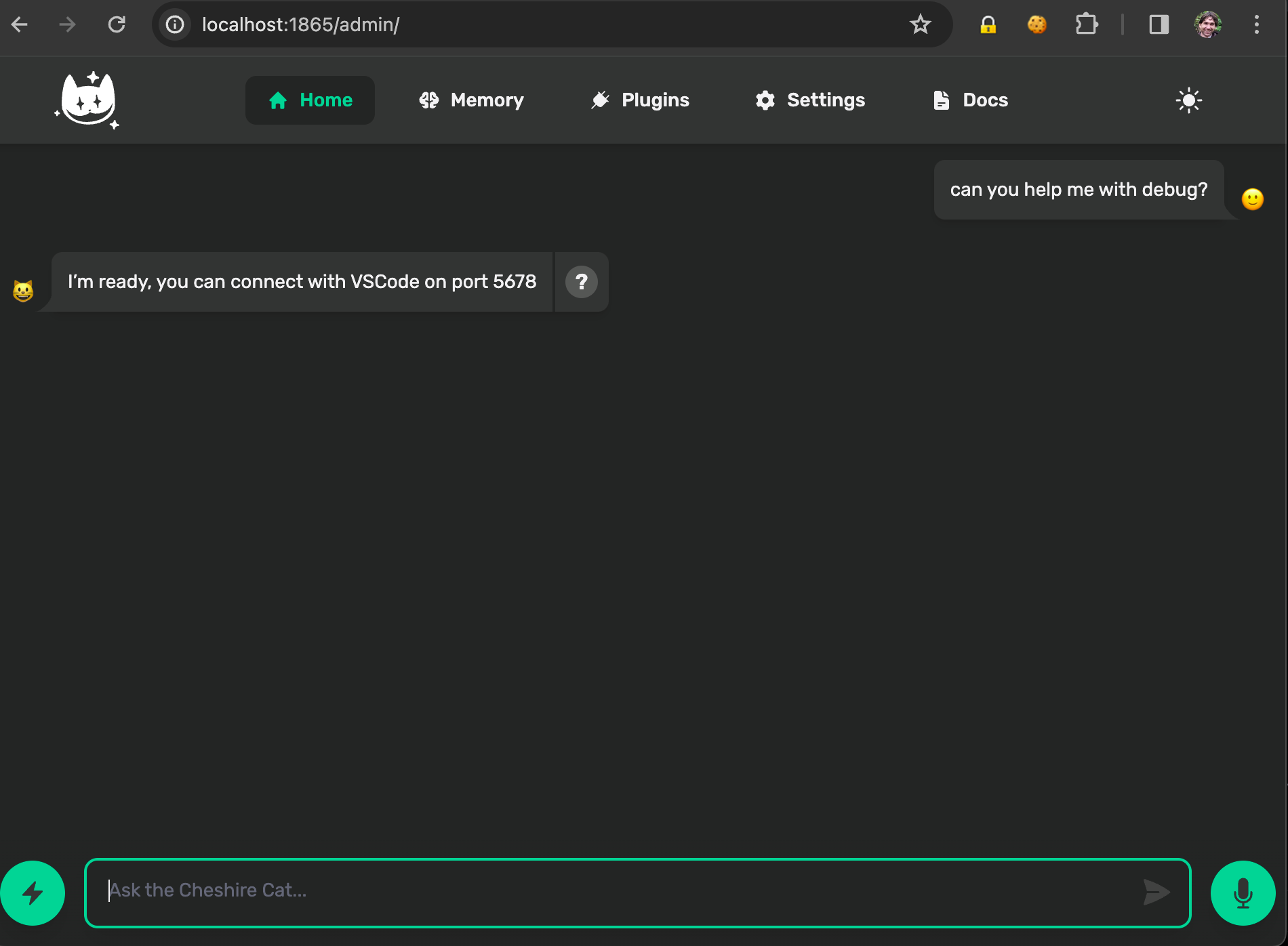 and in the
and in the Run and Debug tab start the debugging by clicking the Play button ▶️ or Use the shortcut F5.
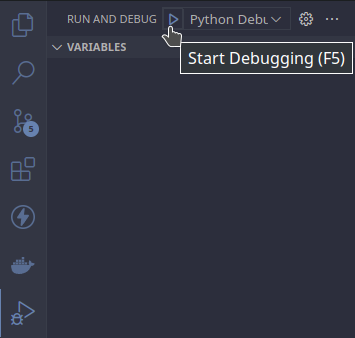
You are ready to debug your plugin!
If you are new in VS code debugging, check the official docs.
Troubleshooting
I click the button but then I don't see the debugging bar / the breakpoints are not respected
This usually means that the debugger is not active, make sure to activate the debugger by asking the Cat.
I cannot explore the code outside of my plugin
By default, you can only explore your "own" code but you can disable this by setting the param justMyCode to false in the launch.json file.
My Cat is installed in a remote server, can I debug it?
Of course you can! Just set the correct host and port in the connect param of the launch.json file.